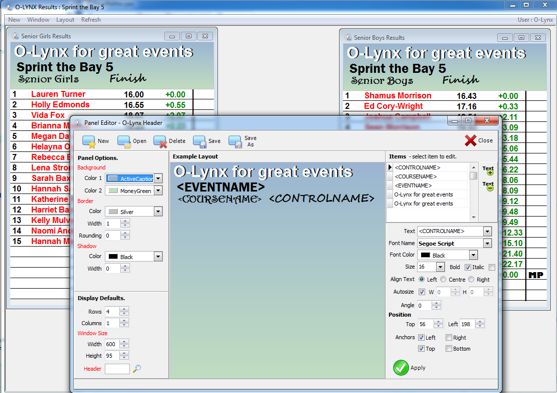O-Lynx Results
Results gives commentators or spectators access to the information generated by the O-Lynx Event software and Radio Controls. Results allows multiple windows to be opened to show the information in many different ways. Providing up-to-date and live results will completely change the atmosphere at your event, whether you just use the event laptops screen, an external monitor or are using multiple large TV screens or projectors.
O-Lynx Results software is fully multi-user and network capable, allowing the display of result information on any number of computers and screens.

O-Lynx Results running on 16 large screens at the 2017 World Masters
A range of different screens is available ….
Course Results
The example below shows an example of the instant results boards used at the event centres. This is made up of “Course Results” screens set to show different classes. Position, Status, Name, Club, Total time and time behind the leader are shown. No intermediate radio results are shown as one of the objectives of the “Course Results” is to fit as many classes on a screen as possible. However a bar graph will be drawn in the “Diff” columns to represent the distance a competitor has gone. Their last punch time can also be shown to save questions like “How long ago did they go through there”. Runners move down the screen as their time becomes greater than that of the finished runners. A runners time is shown green if they have started but are still out on the course. Another option available is to show the competitors start time so that the screens can be used as start lists. The heading colours can be customized to suit the course colour or just your preference.
These type of screens help create a real atmosphere to an event centre and do away with the need to keep printing updated results during the event.

Large numbers of entries can be dealt with by showing multiple columns for one class, with each additional column set to carry on from the last. Another alternative for a large class is to set the column to auto scroll.
Course Splits
“Course Splits 1 Line“ shows leg split times and positions for all radio controls on a certain course. As with the other Results screens, how many courses you have displayed at once, is limited only by the amount of space you have to show them. The windows can be tiled vertically, horizontally or dragged to where you want to place them. The same options are available as in Course Results as well the ability to choose which legs to show or hide..
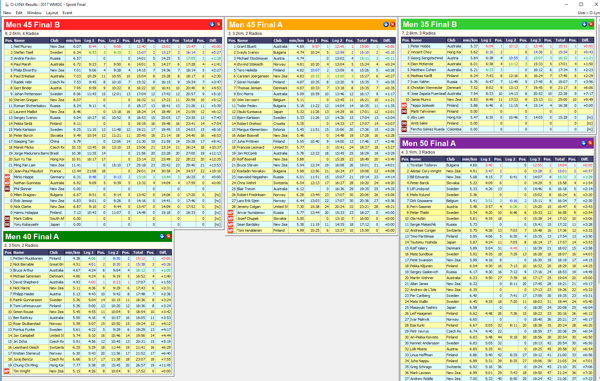
Splits results can also be shown as a graph with optional buttons for navigation between courses. Time behind Superman and Time behind Leader are both supported, along with the ability to limit the graph to just showing the top competitiors e.g. top 10.
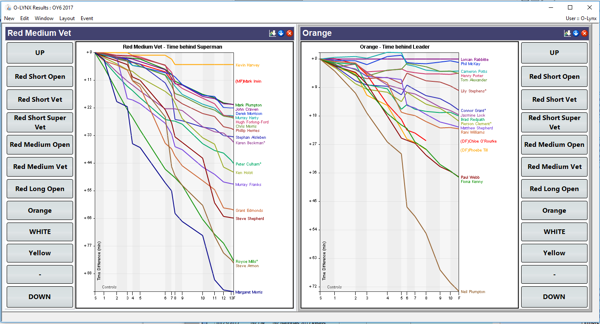
A 2 line per competitor splits table is also available that can show leg splits and position as well as overall splits ( similar to a winsplits type table ) but this requires a lot of screen space to use.
Course – Multiple Events
“Course-Multiple Events” will show the combined times of runners across multiple events. All that is required is to set the “Group” code for all events to be totaled to the same code and the rest is taken care of automatically. This was used to show the combined times and placing for the World Masters Qualification events. And being ‘live’ it is constantly updating as the event happens.
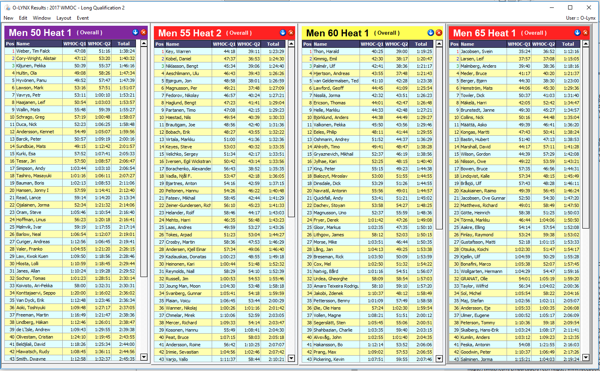
Control Splits
“Control Splits” shows the times and placings for a particular course, with each window showing a single control. The information can sorted by Total Elapsed Time or Split Time from the last control. This is useful if there is special leg during the race e.g. a hill climb section.
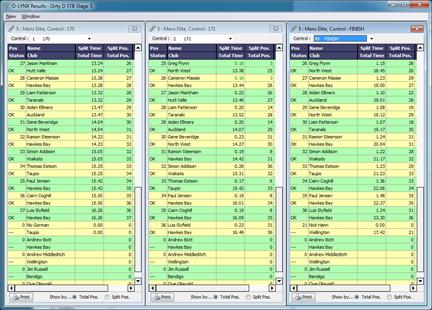
Control – Recent Paneled
These screens are usually used by the commentary team as they call out what is happening at each control. They use “panel” templates to set out what is on them and can be fully customized. A range of default templates is supplied.
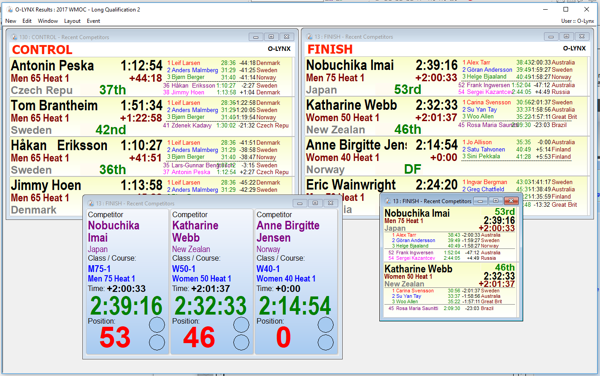
Control – recent paneled are also used when building video green screens for automatically showing video overlays of the runners details as the runner goes through a control point.
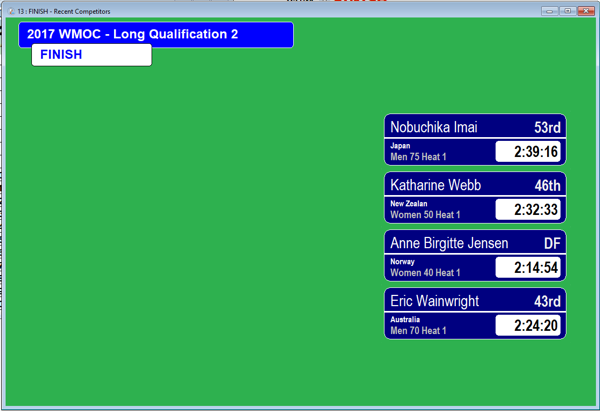
Grade -Team Results
Used for relays to show a meaningful display of the teams progress with each leg shown and ‘live’ updates. Elapsed times and bar graphs again help provide a lot of information in a compact display format.
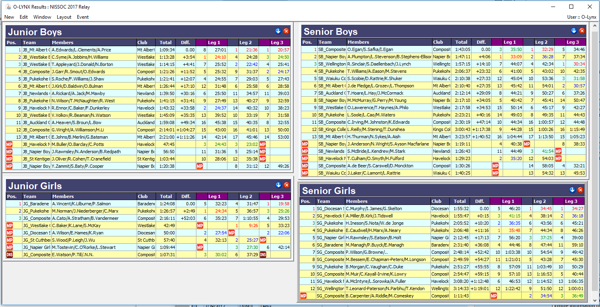
Score / Rogaine
Shows the points and order of the controls visited for Score or Rogaine events. A bar graph is used to show the time relative to the maximum time allowed with the bar turning red when the time has been exceeded.
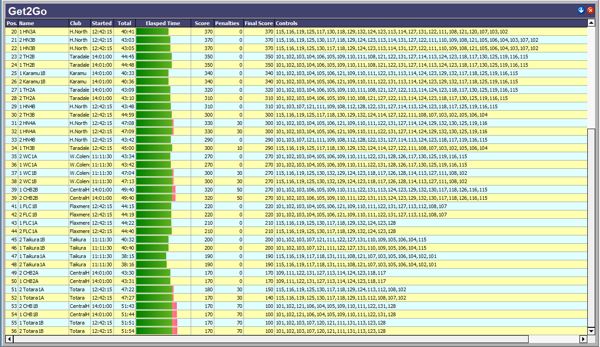
History
Just shows a list of all radio punch activity.

Download Log
Shows a copy of the download log shown in O-Lynx Event. Provides the commentary team with an instant view of the download process. This means they can make knowledgeable comments without having to resort to guessing when a runner makes an error.
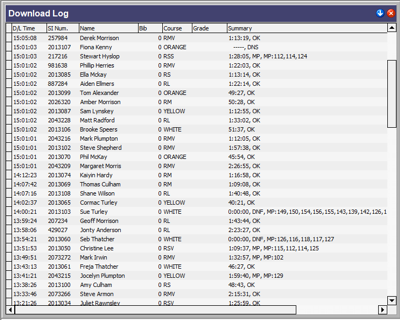
Custom Results Boards
Need something unique ? O-Lynx Results includes a Panel Editor so that you can design your own layouts. This make it easy to create really great looking and functional realtime results boards or commentary displays for your event.
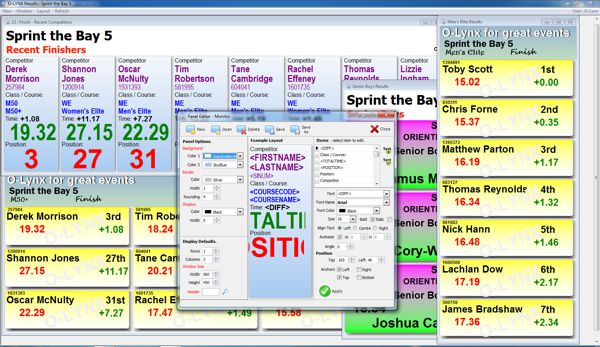
- Set all Font settings ..Color, Type, Size, etc.
- Set the panel colours, border, shadow
- Assign which information to show
- Set the title for the Results window to be a user defined panel as well ( see screenshot below )